Use Canned Responses to Save Time With Repeat Emails
As a real estate photographer, you can end up sending a lot of repeat emails: messages where the receipt is different but the content is VERY similar. Things like:
- Shoot schedule confirmations
- Contract agreements
- Pre-shoot house prep instructions
- Missed appointment notifications
- Photo delivery
- Invoice delivery
- Invoice reminders (though not if you’re using PhotoInvoice!)
- Thank you notes
- Testimonial requests
If you use Gmail, there is a quick and easy way to make sending these repeat messages a breeze: canned responses. Canned Responses lets you save a message template, and reuse it over and over in the future.
(Note: if you’re not using Gmail, there is probably a similar add-on available for your email client.)
Here’s how to set it up and get started using it to make running your real estate photography business more efficient.
Set Up
- In your Gmail, go to the gear icon in the upper right corner of your inbox, and select Settings.
- Click the Labs tab, located the Canned Responses item, and enable it.
- Scroll to the bottom of the page and click Save Changes.
Saving a Canned Response
Now that we’ve got the feature enabled, return to your inbox and click the Compose button. For our example, we will create a canned response to handle delivering our PhotoInvoice link to the customer once their photos are done processing and the invoice is ready. To create your first canned response:
- Use a generic, descriptive subject (for now). You’ll change this later when you’re actually going to send it. For now let’s use “Your Real Estate Photos Are Ready”.
- Enter in the message body. For variables that will change, I like to use placeholder words in ALL CAPS to remind myself to update those values before sending. Here’s an example of my message that’s ready to save for future use:
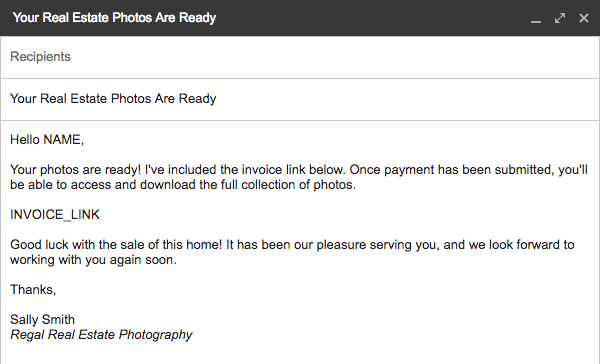
- To save your message template for future use, click the small triangle icon in the lower right, and go to Canned responses, and select New canned response… under the “Save” header. In the confirm box, click Save.
Using Your Canned Response
This couldn’t be much simpler. After you’ve opened a new message, click the small triangle in the lower right, and in Canned responses select your message. Boom! All you have to do now is change your variables, add a personal note if you want, and click send.
As a real estate photographer, finding small ways to save time and be more efficient can make all the difference. Features like canned responses are a great way to level up your email game.